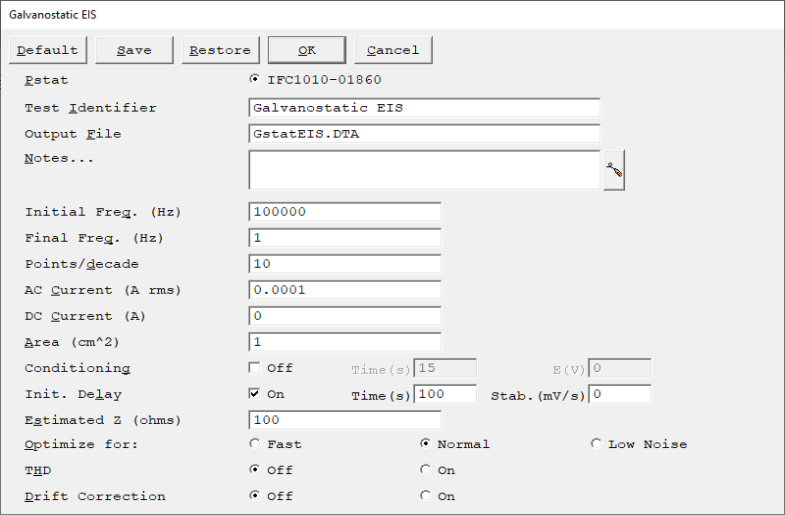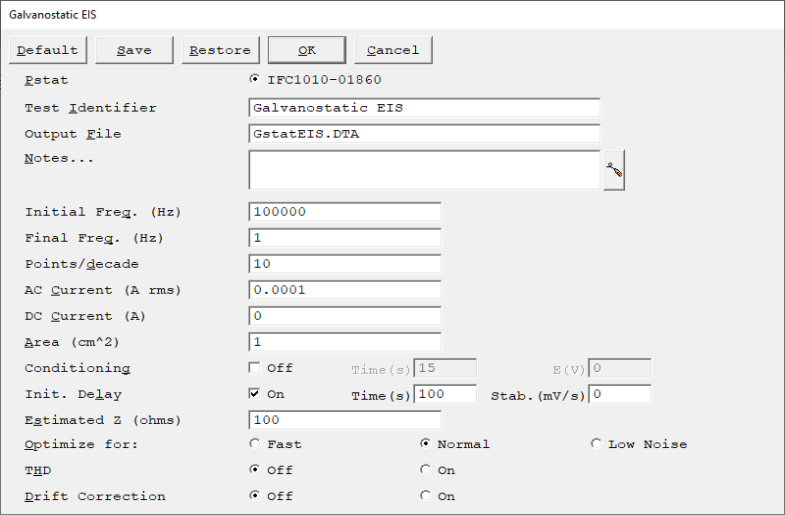| Pstat |
Selects the potentiostat/galvanostat to perform the experiment. Each labeled button corresponds to an installed potentiostat. When a potentiostat has been selected, its corresponding button is filled in.
In a multiple-potentiostat system you can change the potentiostat selection by clicking a Pstat's button using the mouse. From the keyboard, tab down until a dotted line appears around one of the Pstat labels, and then click the space bar to select among the potentiostats. Only one potentiostat can be selected at a time, so selecting one potentiostat deselects another one.
Use the Pstat control to choose which of several potentiostats you wish to use for a single experiment.
|
| Identifier |
A string that is used as a name. It is written to the data file, so it is used to identify the data in database or data-manipulation programs.
The Identifier string defaults to a name derived from the technique's name. While this makes an acceptable curve label, it does not generate a unique descriptive label for a data set.
The Identifier string is limited to 80 characters. It can include almost any normally printable character. Numbers, upper- and lower-case letters, and most normal punctuation characters including spaces are valid.
|
| Output |
The pathname of the file in which the output data will be written. It can be a simple filename with no path information, so that the output file is located in the default data directory. The default data directory is specified in the Gamry.INI file under the [FRAMEWORK] section with a Key named DataDir. You can change this default pathname using the Path command under the Options menu.
It can also include path information, such as C:\DATA\YOURDATA.DTA. In this example, the data are written to the YOURDATA.DTA file in the DATA directory on drive C:.
The default value of the Output File parameter is an abbreviation of the technique name with a .DTA filename extension. We recommend that you use a .DTA filename extension for your data filenames. The data analysis package assumes that all data files have .DTA extensions.
NOTE: The software does not automatically append the .DTA filename extension. You must add it yourself.
If the script is unable to open the file, an error message box, Unable to Open File, is generated. Common causes for this type of problem include:
- An invalid filename.
- The file is already open under a different Windows® application such as the Echem Analyst™.
-
The disk is full.
After you click the OK button in the error box, the script returns to the Setup box where you can enter a new filename.
|
| Notes... |
The Notes field allows you to enter several lines of text that describe the experiment. A typical use of Notes is to record the experimental conditions for a data set.

To the right-hand side of the Notes is a button, which opens a dialog box, shown below, to reveal more of the notes at one time. You can edit the notes in either place.
Notes defaults to an empty string.
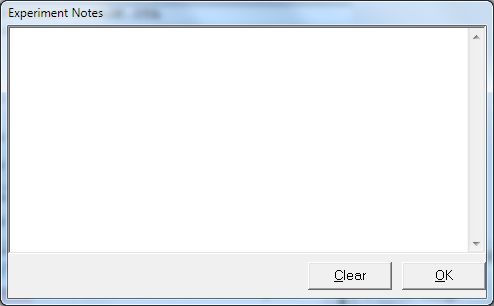
The Notes string is limited to 400 characters. It can include all printable characters including numbers, upper- and lower-case letters, and most normal punctuation including spaces. tab characters are not allowed in the Notes string.
You can divide your Notes into lines using enter.
|
| Area |
The surface area of the sample (in cm2) exposed to the solution, and thus available to be corroded.
This parameter is used to calculate current density and the corrosion rate. If you do not want to enter an area, leave this parameter at its default area of 1.00 cm2.
NOTE: Do not enter a value of zero. Bad things will happen if you try to normalize by Area later!
|
| Conditioning E |
Many techniques allow you to condition the electrode as the first step of the experiment. Conditioning is used to ensure that the metal sample has a known surface state at the start of data-acquisition. You may condition to remove an oxide film from the electrode or to grow one. Conditioning is done potentiostatically for a known time. Conditioning can be turned on or off with a check box on the Setup screen.
Conditioning E is the potential applied during the conditioning phase of the experimental sequence. The conditioning potential has an allowed range of ±8 V. The resolution is 1/8 mV.
Conditioning E is always specified as "vs. Eref", because the open-circuit potential is not measured until after Conditioning has been completed.
|
| Conditioning Time |
The length of time that the sample is potentiostated at the Conditioning E.
The units for Conditioning Time are seconds. The minimum time is one second. The maximum time is 400000 seconds (more than 4 days). Below 1000 seconds, the time resolution is one second. Between 1000 seconds and 10000 seconds, it is 10 seconds. Above 10000 seconds, it is 100 seconds.
|
| Initial Delay Time |
Allows the open-circuit voltage of the sample to stabilize before measuring the sample's impedance spectrum. The Initial Delay Time is the time that the sample will be held at open circuit. The delay may stop before the total Initial Delay Time if the Delay Stability criterion for Eoc is met (see below). The Delay Time parameter is active only if you have turned on Initial Delay in Setup.
The units for the Delay Time are seconds. The minimum time is one second; the maximum time is 400000 seconds (more than 4 days). Below 1000 seconds, the time resolution is one second. Between 1000 seconds and 10000 seconds, it is 10 seconds. Above 10 000 seconds, it is 100 seconds.
|
| Delay Stability |
In many cases, you really don't want to delay for a fixed time. What you really want is to delay until Eoc stops drifting. The Delay Stability parameter allows you to set a drift rate that you feel represents a stable Eoc.
If the absolute value of the drift rate falls below the Delay Stability parameter, the Initial Delay ends immediately, disregarding the programmed Delay Time. A Delay Stability of zero assures a delay for the full Delay Time.
The units of the Delay Stability are mV/s. A typical value is 0.05 mV/. The upper limit in this parameter is 8 V/s, well above the range of practical stabilities with real cells. The lower limit in the Delay Stability parameter is set by your patience. A stability of 0.01 mV/s means that a 1 mV drift takes 100 seconds. The Framework™ always takes data long enough to resolve a 1 mV change in potential at the requested drift rate.
|
| Optimize For |
A Setup parameter in EIS scripts, with three choices: Fast, Normal, and Low Noise.
- Fast is the appropriate selection when a) the cell's stability is poor and a spectrum must be measured rapidly or b) the system's impedance is low and well-defined.
- Normal is the appropriate selection when the cell's impedance is high or the electrochemical system is noisy.
- The best data can be taken with the Low Noise selection.
With Low Noise, the time required to record an EIS spectrum can be quite long. The EIS software tries to explain 99.9% of the variation in each Lissajous curve by fitting the E and I data to sine waves at the excitation frequency. It will record and average as many as 20 Lissajous curves to achieve this accuracy.
There is a two-second delay after each data point to allow you to examine a Bode plot of the impedance spectrum.
When Fast is chosen, the time required to record a spectrum is much shorter (often by a factor of 5). The fit accuracy is reduced from 99.9% to 99.5%. The maximum number of Lissajous curves is reduced, as low as 2 at low frequency. The Lissajous curve is not displayed after the first ranging point, so there is no need for delays when the display changes.
|
| Drift Correction |
Selecting On will enable drift correction. When it is enabled, both the original Z values and new drift-correct Z values are calculated separately and both are reported. When enabled, the drift corrected plot will be active by default but either can be selected from the drop-down menu above the chart.
Drift correction is only enabled under certain conditions. If an overload is detected, the frequency is above 10 Hz, or cycle decimation is occurring, drift correction does not happen. Drift correction is only limited to lower frequency data because drift most often occurs appears at lower frequency. If drift correction is enabled but is not performed, the original and correct Z values will be identical.
Drift correction is performed by fitting I and V to a sine wave with a linear drift term. A regression is then done using non-linear least squares regression. The drift is then subtracted from the I and V values and Z is calculated via Fourier analysis.
|
| THD |
Turn on THD to enable Total Harmonic Distortion during the EIS experiment and to obtain the measurement’s harmonic output.
|